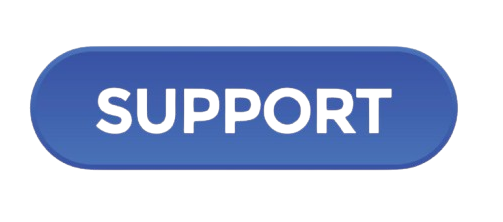In an age where online privacy is paramount, safeguarding your personal information has never been more critical. One of the leading solutions to help users manage their digital privacy is PC Matic Privacy. This comprehensive software not only helps secure your online presence but also optimizes your computer’s performance. In this guide, we will walk you through the process of installing PC Matic Privacy, ensuring you can protect your digital life with ease.
Understanding PC Matic Privacy
PC Matic Privacy is a component of the broader PC Matic suite, designed to enhance user privacy and data protection. It offers features like ad blocking, secure browsing, and identity protection, allowing users to navigate the web without worrying about unwanted tracking or data breaches. With its user-friendly interface, even those less tech-savvy can take advantage of its robust features.
System Requirements
Before proceeding with the installation, it’s important to ensure that your system meets the necessary requirements for PC Matic Privacy. Here’s what you need:
Windows Requirements
- Operating System: Windows 10, 8, 7 (64-bit recommended)
- Processor: 1 GHz or faster
- RAM: 2 GB or more
- Hard Disk Space: At least 500 MB of available space
- Internet Connection: Required for downloading and activating the software
Mac Requirements
- Operating System: macOS Catalina (10.15) or later
- Processor: 1 GHz or faster
- RAM: 2 GB or more
- Hard Disk Space: At least 500 MB of available space
- Internet Connection: Required for downloading and activating the software
Step-by-Step Installation Guide
Step 1: Purchase PC Matic Privacy
To install PC Matic Privacy, you first need to purchase a subscription. Visit the PC Matic website and select the Privacy package. Follow the prompts to create an account and complete the payment process. Once you have successfully purchased the software, you will receive a confirmation email with a download link and your activation code.
Step 2: Download the Installer
- Access Your Email: Open the email you received after purchasing PC Matic Privacy.
- Click the Download Link: Locate the download link provided in the email and click on it. This will direct you to the download page.
- Choose Your Operating System: Ensure you select the correct version for your operating system (Windows or Mac).
- Start the Download: Click the download button, and the installer file will begin downloading.
Step 3: Install PC Matic Privacy
For Windows:
- Locate the Installer: After downloading, navigate to your Downloads folder or the location where the installer was saved.
- Run the Installer: Double-click the installer file (usually named something like
PC_Matic_Privacy_Setup.exe). - User Account Control: If prompted by User Account Control, click “Yes” to allow the program to make changes to your computer.
- Follow Installation Prompts:
- Choose your preferred language.
- Accept the license agreement.
- Select the installation location (default is usually fine).
- Begin Installation: Click “Install” to begin the installation process. The installation may take a few minutes.
- Complete the Installation: Once installed, click “Finish.” You may be prompted to restart your computer.
For Mac:
- Locate the Installer: Open your Downloads folder and find the installer file (it may be named something like
PC_Matic_Privacy_Setup.dmg). - Open the DMG File: Double-click the DMG file to mount it.
- Run the Installer: Drag the PC Matic Privacy icon to your Applications folder.
- Complete the Installation: Eject the DMG by clicking the eject icon next to it in Finder. You can now find PC Matic Privacy in your Applications.
Step 4: Activate Your Software
After installation, you need to activate your PC Matic Privacy software:
- Open PC Matic Privacy: Launch the application from your desktop or applications folder.
- Enter Your Activation Code: When prompted, enter the activation code you received via email.
- Create an Account: If you haven’t already, you may be asked to create an account to manage your subscription and settings.
- Complete the Activation: Follow the prompts to complete the activation process.
Step 5: Configure Your Settings
Once activated, it’s essential to configure PC Matic Privacy according to your preferences:
- Privacy Settings: Go to the settings menu and review the privacy options. You can adjust settings related to ad blocking, tracking protection, and more.
- Secure Browsing: Ensure that secure browsing features are enabled to protect your online activities.
- Identity Protection: Set up identity protection features to safeguard your personal information.
Step 6: Regular Updates and Maintenance
PC Matic Privacy will periodically check for updates automatically, but it’s good practice to ensure that you are always running the latest version. Regularly check the application for any updates and install them promptly to benefit from the latest features and security improvements.
Frequently Asked Questions (FAQs)
1. What is PC Matic Privacy?
PC Matic Privacy is a software solution designed to enhance your online privacy and security. It includes features like ad blocking, secure browsing, and identity protection to help you navigate the internet safely.
2. Is PC Matic Privacy easy to install?
Yes, the installation process for PC Matic Privacy is straightforward and user-friendly, with clear steps to guide you through.
3. Can I use PC Matic Privacy on multiple devices?
PC Matic Privacy subscriptions typically allow installation on multiple devices, but check your specific plan for details.
4. What should I do if I encounter issues during installation?
If you encounter any issues during installation, check the PC Matic support page for troubleshooting guides or contact their customer support for assistance.
5. Does PC Matic Privacy offer a free trial?
PC Matic occasionally offers free trials for new users. Visit their website for any current promotions.
6. How can I contact PC Matic support?
You can contact PC Matic support via their website, where they offer live chat, email support, and a comprehensive knowledge base.
7. Will PC Matic Privacy slow down my computer?
PC Matic Privacy is designed to optimize performance, so it should not significantly slow down your system. However, the initial scan and optimization may temporarily use some resources.
8. How often should I run scans with PC Matic Privacy?
It’s recommended to run regular scans, but the software will automatically perform background scans to keep your system protected without requiring manual intervention.
Conclusion
Install PC Matic Privacy is a simple yet effective way to enhance your online privacy and security. By following the steps outlined in this guide, you can ensure a smooth installation process and start taking advantage of the numerous features this software offers. In an era of increasing digital threats, investing in a robust privacy solution like PC Matic Privacy is not just a wise decision—it’s essential for protecting your personal information online.